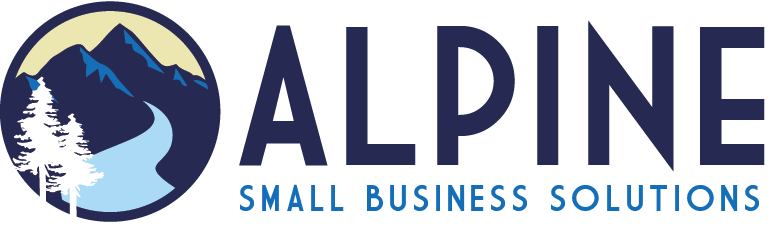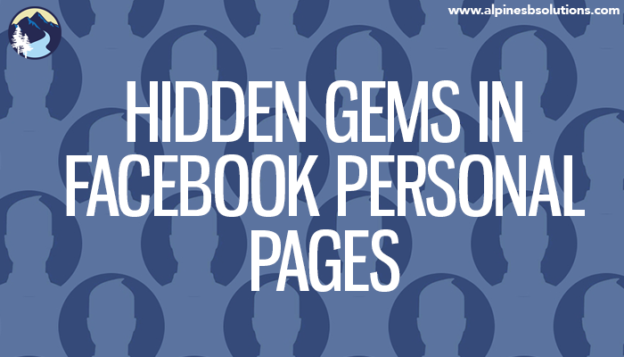Facebook is a fantastic invention-you already love it, but there’s a lot hidden beneath the surface. We’ve dug deep into Facebook to find the top 10 hidden secrets.
-
Message Requests
Not every message that’s sent to you on Facebook shows up in your inbox. Messages sent by someone you are not friends with on Facebook go into a “message request” section.
To access these, click the ![]() at the top right of your screen. Then click “message requests” (to the right of “recent”).
at the top right of your screen. Then click “message requests” (to the right of “recent”).
-
Save Button for Posts
Sometimes we find great content on Facebook . . . right when we have the least amount of time to actually read it. Never fear-the save button is here! The save button allows you to privately save links to read later.
If the post you want to save popped up on your news feed, simply click the to the right of the post and click “save”.
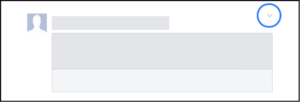
If you’re viewing the post from a page, click … and click “save.”
To view your saved posts, go to the left menu and click “saved” (or you can go to Facebook.com/saved).
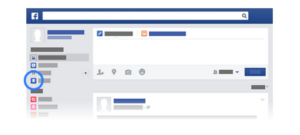
When you want to delete a post, go to the “saved” posts section. Click “archive” at the top and click next to the post you want to remove, then click “delete.”
-
Download Copy of FB Data
It’s no surprise that Facebook stores a lot of data on its consumers—A LOT. While you can’t stop Facebook from storing this data, you can access it (or at least some of it). Facebook allows users to download their information, which includes information you can see by using your account (such as posts you share and your activity log) and information you cannot see from your account (such as ads you’ve clicked on and IP addresses that are logged when you use Facebook).
Facebook provides a long list of what types of data is available in the downloaded information (which you can access here: https://www.facebook.com/help/405183566203254) but there are a few key subjects that may be of the most interest to people: searches you’ve made on Facebook, removed friends, pending friend requests, any friends apps or pages you’ve hidden from your news feed, list of people who follow you, and a list of topics that you may be targeted against based on your status likes interests and other timeline data.
To download the information, go into your settings section. Click “download a copy of your Facebook data” below your general account settings. Click “start my archive.” Depending on how long you have been on Facebook and how much you post, it may take a while, but they will email you when it is ready for you to view.
-
Adding a Legacy Contact
While it’s uncomfortable to think about, it’s important to decide what you want to happen to your Facebook account when you pass away. Facebook provides two options: delete your account permanently or leave up the account and allow loved ones to share memories on it. For the later, you’ll need to designate a legacy contact. They’ll be able to write a pinned post (which can be used to provide memorial service information or share a message on your behalf), accept new friend requests from loved ones, and update the profile picture and cover photo. They will not be able to remove any friends, read your messages, change or remove past posts, or actually log into your account.
To add a legacy contact, log into your settings and click “security” and then “legacy contact.” Type in your designated contact’s name and click “add.” If you later decide you want to change the contact, you’ll be able to click on the contact and click “remove.” Then you can add your new legacy contact.
It’s difficult, but important, to think about what will happen when you pass on. If you run a business, be sure to check out our post on how to prepare your business for an unexpected life crisis: link to post here.
-
Edit Ad Preferences
Ads can be annoying. Ads that relate absolutely nothing to your life or preferences are even more annoying. Fortunately, Facebook allows you to edit your ad preferences. Simply click (www.facebook.com/ads/preferences/edit/). The link will bring you to a page listing topics and sub-topics that Facebook picked based on your activities on and off Facebook. You’ll be able to delete irrelevant preferences, as well as add preferences from a set list of topics.
-
Send and Receive Money Through Facebook
Yes, you read that right. You can now send money to people through Facebook Messenger without a charge! First, you need to add a debit card. Click “settings,” then click “payments,” then click “add new debit card.” Currently, the only way to pay through Messenger is debit. You can also add a PIN if you wish for an extra security measure (click “settings” then click “payments” then click “PIN”).
Once your debit account is activated in Messenger, you’re ready to send money. Create a message and click the $ icon and enter the payment amount. Click “pay” in the top right to send it.

To receive money for the first time, open the conversation and click “add card” in the message to add your debit card.
Just like with other transfers, it may take up to three business days for the banks to make the funds available.
-
Embedding Posts
Did you know you can embed public Facebook posts onto your website? It’s simple and a great way to add visual content to your site. First, navigate to the post and click “embed post” from the drop down menu.
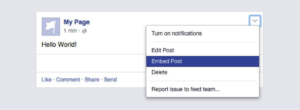
A box will pop up with a code, which you will need to copy and paste into your website.
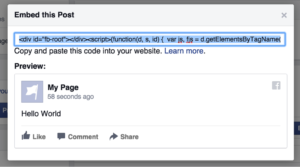
Embedded posts are a great way to post testimonials, include examples, quote sources, show off your best content, and more!
-
Friendship Pages
This feature was developed during a Facebook Hackathon. It is basically a timeline, but for a relationship instead of one person. It gathers all the communication (posts, replies, tagged photos, etc.) that involve you and a friend you choose, and places it all in the Friendship Page. You can view these posts, and even personalize the cover photo and profile picture.
To access the page, go to your friend’s profile and click and select “see friendship” from the dropdown.
-
Play Chess With a Friend Through Messenger
Who doesn’t love a competition of intelligence and strategy between friends? Simply type “@fbchess play” into a conversation with a friend and Messenger will bring up a game of chess. To move type in the phrase “@fbchess” followed by the letter of the piece (K for king, Q for queen, B for bishop, N for knight, R for rook, and P for Pawn) and the letter and number of the location‑For example, “@fbchessPe4” would move a pawn to square E4. If you get confused, type in “@fbchess help.” If you wish to end a match, type in “@fbchess resign.” To pick which color to start with, type “@fbchess play white” or “@fbchess play black” (white goes first).
-
Play Basketball With a Friend Through Messenger
Maybe chess isn’t your thing. How about a friendly basketball competition? Simply send a friend a basketball emoji and then click on the sent image to begin the game. The scores will be logged in the message feed so you can brag (or listen to bragging) easily.
To play the game, flick up on your phone to launch the ball into the hoop and try to get as many in as possible.
Facebook for personal use offers hours of endless entertainment, from dominating at a basketball game to reminiscing over old memories when viewing the Friendship Page. Facebook is a great tool for businesses as well. If you’d like help utilizing the benefits of Facebook for your business, simply call us or email us today! We are here to help with any aspect of business building, including social media marketing through Facebook.